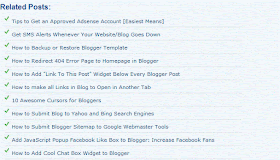Instead of only focusing on getting more traffic to your website, let’s talk about the really profitable side of converting that traffic like gangbusters.
This post will show you four of the seven strategies I use to turn an entire website into a lead magnet so you can grow your list and achieve greater revenue online.
I’ve prepared a checklist you can download at the end of the post with all seven strategies to guide you in making the right changes to your website.
Why Do Conversion Rates Matter?
The internet is quite literally the largest marketplace ever developed. People all the way from Asia to Europe are just one search query away from finding you and interacting with your brand.
The annoying part is that most of them will visit your website once and NEVER come back.
When you can collect their email address or get them to sign up for a free trial, it’s much more likely those people will eventually buy from you.
In a study published by Direct Marketing Association,email marketing has a 2500% return on investment and is 5x more likely to be seen than social media posts and messages.
In order to get random visitors to become a subscriber or customer through your website, you need to turn every page into an opportunity to convert.
This process goes way beyond just throwing a newsletter optin form on the side of your posts and pages (you should still do that though, they usually convert at between1-2%).
Without further ado, let’s get started.
1) Your Homepage Has Too Much Information
Most of the websites you stumble across when browsing the internet have homepages full of information. Some of it is useful, but most of it isn’t.

This homepage leaves the visitor with too many options and no clear call to action.
Instead of giving a visitor all the information about you or your company on the front page, think about the single most important action you want them to take.
That may be a free trial likeShopify

Creating a landing page to try out the service like Instapage

Prompting them to download a free report like Joyce Akiko

or asking them to sign up for your newsletter with an Ebook like I do on the homepage of The Experiment

Key Take Away: Less is more
2) Your About Page Can Be Much Better
The About me page is the second most visited page on a website and most people drop the ball by forgetting to optimize it for conversions.
Yes, you’ll tell your visitor about yourself but you’ll alsoadd a cleverly placed call to action to subscribe or try out your product as well.
For example, this is what a random about me page looks like.

This about me page tells the visitor about the site owner, why they created the website, some of the pain points they address, and what their goals are.
This produces an emotional connection with your visitor and is the perfect time to ask them to join your community in exchange for an optin “bribe”.
Unfortunately, this website missed the mark by not asking for the email address.
Let’s take a look at some websites that have figured out how to make the most of their about pages.

He takes advantage of a lot of social proof on his page and at the end; there is a nice call to action.

Brian uses social proof here as well and at the same time, he uses power words like “exclusive”.

Ramit tells the story of how he started and at the same time lets you peak inside his accomplishments. At the end of the about me page, he has multiple calls to actions depending on what his visitors may be interested in.
Take the time to customize your about pages and see your conversion rates improve. (I’ve include some more information on about pages best practices in the checklist bonus at the end of this post).
3) Customize Your 404 Error Page
Nobody, I mean nobody likes to get the dreaded 404 error page. This is the worst thing that can happen from a user experience standpoint.
Your visitors get annoyed and click the back button on their browser and you lose a potential lifelong reader/customer.

The sad reality is that pages get moved around, changed, and just outright deleted. The average lifespan of a webpage is only about 100 days so it’s in your best interest to create a permanent solution to funnel all your visitors who miss the mark.
404 page best practices
- Include a Search Bar for navigation
- Link to your homepage and popular posts
- Use simple language to explain the problem.
- Let your users get in touch with you to explain what went wrong
- Offer them a discount, the ability to join your email list, or to use your product
Keep in mind that Instead of letting your WordPress site generate the generic 404 error page for you, get one of the many free plugins to redirect to a custom error page.
If you have a Leadpages or Instapage account, create a custom page and import it into your WordPress installation in under twenty minutes.
Here are a few great 404 error pages



4) Funnel Your Visitors To The Highest Converting Pages On Your Site
Where do you want your visitors to go right after they land on your site?
Your most popular posts or a sales page?
Wrong!
You should be sending your visitors to the highest converting landing pages you have.
This strategy will pay you much more over time than anything else you can think of.
There are many ways to funnel your visitors to your highest converting pages.
A hello bar pop up

In your sidebar

Links in posts to your highest converting pages (this is good SEO as well).

Funneling visitors is not as difficult as you may think. All you need to do is present them with a specific offer multiple times. It’s a form of on-site retargeting that can help you immensely (more about that in the about section)
Conclusion
There you have it, four simple, but insanely effective strategies to turn your website into a lead generating machine.
In the Online world, your success is directly proportional to the amount of people on your mailing list.
Grow it as fast as possible by implementing the tips one by one or all at once and make sure you keep on testing different variations until you find the one that works best for you and your audience.